Fixing Chef Manage after upgrade to Chef Server 12
Chef is a popular open source configuration management and automation tool. It’s one of the tools we use here at Idea 11 to manage servers.
After we upgraded Enterprise Chef Server from version 11 to 12, the management web interface didn’t function even though we followed the official upgrade instructions. When hitting the management interface URL, all we got was an unhelpful message about it being the API endpoint.
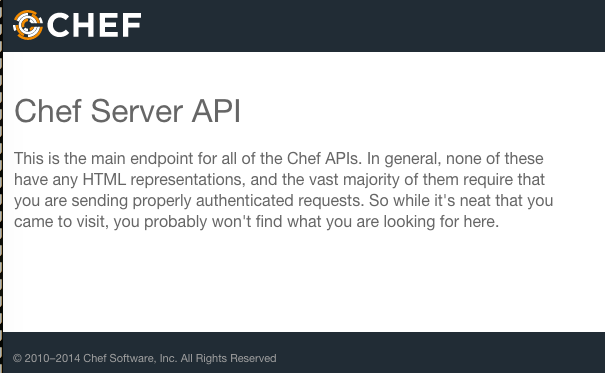
Thanks Chef, but where is the management UI?
After much research – and lack of information on this issue available through Google – the fix turned out to be quite simple. The upgrade installer didn’t remove the old Chef Manage RPM. Here’s how to fix it.
First, find and remove the previously installed RPM of opscode-manage, the Chef Manage web interface.
# rpm -qa | grep opscode
opscode-manage-1.3.1-1.el6.x86_64
# rpm -e opscode-manage-1.3.1-1.el6.x86_64
After removal, ensure your Chef installation is in a stable state:
# chef-server-ctl reconfigure
Repeat the opscode-manage installation steps:
# chef-server-ctl install opscode-manage
# opscode-manage-ctl reconfigure
# chef-server-ctl reconfigure
And finally, confirm that a newer RPM for opscode-manage is installed:
# rpm -qa | grep opscode
opscode-manage-1.6.2-1.el6.x86_64
After these steps are complete, navigate to your Chef Manage URL. You should see the familiar Chef Manage login prompt.
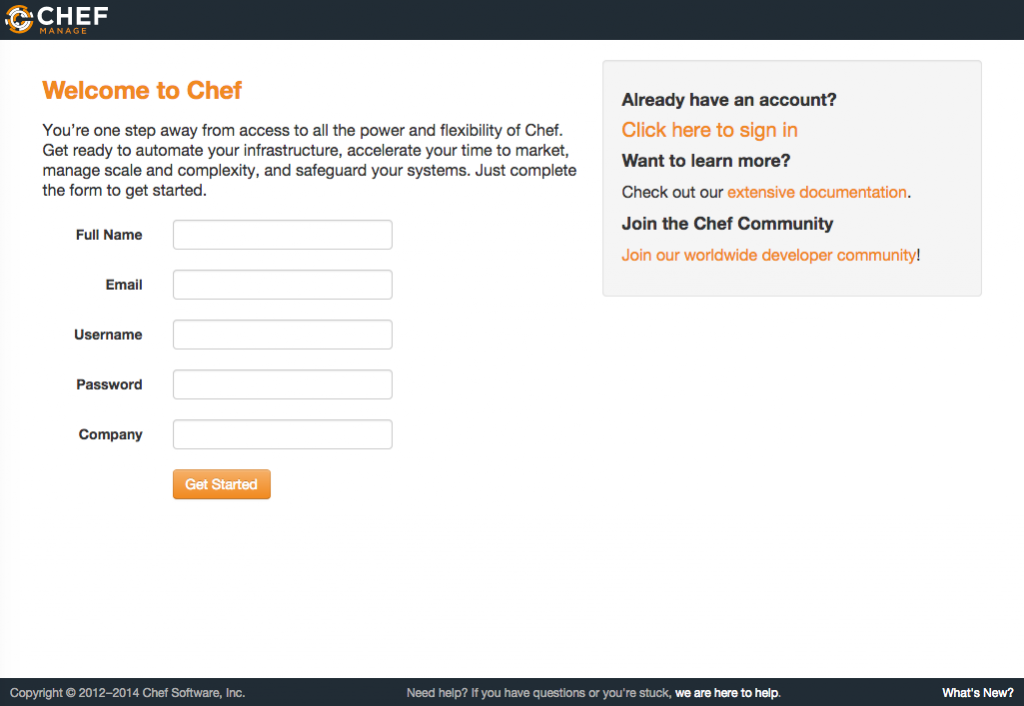
Success – the Chef Manage login page.